How do you organize paperwork both online and off? Share your tip(s) to managing physical and digital clutter!
- Naming and taming your photos. I’m a photographer, so I take lots of pictures. I have over 120 gigs of pictures on our server. Wrangling the pictures can be cumbersome but one trick I love is using an 8-digit date (YYYYMMDD) to name them. For example, if I took a picture today of the kids flying a kite, I would name it 20120409kite.jpg. The great thing about the date format is that if you sort them alphabetically, they sort chronologically. I do use separate folders to sort photos by year but if I didn’t, it would be easy to pick out the ones from each year because of this filename formula.
- Taking advantage of folders. Whether organizing documents or photos, don’t be afraid to create new folders and sub folders, and sub sub sub folders. You get the idea. I have over 33,000 documents and only 164 aren’t in a folder. The rest are in a hierarchy of 3300 folders. For example, I have a folder named “Homeschool” that has 28 subfolders titled things like math, penmanship, science, etc. where I store homeschool resources. If I’m looking for a math test, I know exactly where to go.
- Taking advantage of tags. This is probably Windows’ best kept secret. I think it’s a feature starting in Vista. Even though folders are great things, sometimes it’s hard to decided which folder it fits into. For example, I might have a great history resource that is also a great Classical Conversations resource. I could put it in both folders but that is a waste of space. OR I could decide which folder it primarily fits and tag it with the other label. Tags are simply words that are associated with the file that will help you find it later. You can add a tag when you save it as highlighted below or right click the file at any time and add tags in the Details tab of the Properties dialogue box. This will work for any file in the Office Suite (e.g., .docx, .xlsx, .pptx) or a .jpg. To search for files tagged with a specific word, click the START button and type your search term into the field that says “Search programs and files.” You may have to click “See more results” to see the files with your tag.
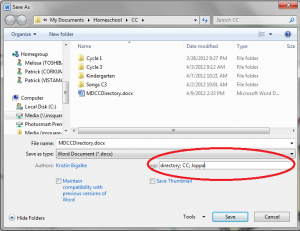
- Love OneNote. It’s like having a digital collection of divided spiral notebooks. I blogged about how to use it as it applies to lesson planning here, but I also use it for organizing our non-profit, writing myself notes, keeping track of useful websites, and writing grocery lists.
- Get a Mailinator account. To keep the clutter out of your inbox, use a Mailinator email (basically a temporary, disposable email address) whenever you have to use an email to subscribe and you (1) don’t plan on ever reading the emails they send you just wanted to access the site and (2) you’re pretty sure they’re going to sell your email to every one who asks nicely.
- Taming paper. Scan it and see Tips # 1-4.
Visit the main post to see other tips and don’t forget to enter the current Life Well Lived Sweepstakes.
Never thought to add tags when filing digitally. My photos are a mess–I don’t even know where to start. sigh…
Baby steps 🙂